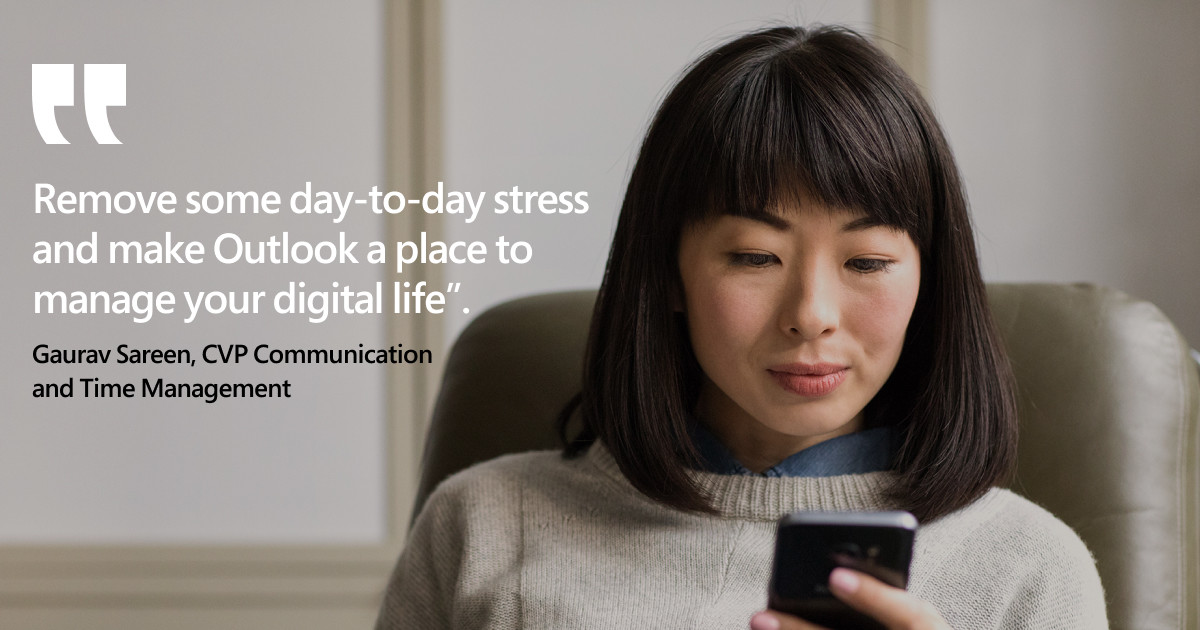
Five powerful productivity features in Outlook
By some estimates more than half the planet’s population is using email today. And although people everywhere are spending more time with technology, most of us crave a healthier relationship with our inbox.
We also live in a world where there is so much information that it has become hard to focus on what matters. We often find ourselves jumping around from one thing to another. Yet research has shown that multitasking can damage productivity, as the simple act of switching between tasks consumes valuable time and drains attention.
This reality has become central to the way we design Outlook. The nature of work is changing, and we can help make it a change for the better. We’re striving to design features that can quickly turn information into insight and action, to help people focus on what they’re doing, on whatever platform and device they choose. Every time we can shave a few seconds off a common task, it enables connecting, communicating, and organizing—minimizing scrolling, searching, and pondering.
So, what are some ways to be more productive and focused with Outlook? Well, there are many, but recently I asked my team about their favorites. Here are five features to consider:
1. @ mentions across Outlook, Word, and PowerPoint. Sending a high-priority mail is still a great way to get recipients’ attention. But if you want to get a particular person’s attention quickly, you can simply @ mention them in a document or email. Doing so in Outlook will automatically add that person to the TO: line and display the @ symbol to the recipient. As the recipient scans their inbox, they’ll know the message contains something important and actionable.
2. Streamlined collaboration—especially on the go. Working with others to hone Word documents or PowerPoint decks via mail has historically been entirely manual. You know the drill: Download the attachment from the message. Open it. Make changes and add comments. Save. Attach to a new mail. Send. That’s a lot of steps—and potential miscues as different versions start circulating. To streamline this, we’ve made it possible to open, read, and even make edits to documents right from the Outlook on the web. This is not only great for those on the go, but also provides the advantage of being able to see the document alongside the email, so comments and instructions can be quickly scanned right next to the document itself.
3. Capture visual content with Office Lens. Developed as part of Microsoft OneNote, Office Lens is a way of capturing images, notes, and even contacts using the camera on a phone, tablet, or PC. Snap a picture of a whiteboard, for example, and Office Lens crops it, straightens it out, and saves it to your OneNote notebook. Integration with Outlook also means Office Lens can help you keep track of contacts. When you snap a picture of a business card in the Office Lens business-card mode, OneNote automatically recognizes the information and makes it searchable. Upon opening the file, the contact information can be saved to either Outlook or your phone’s contacts.
4. Building relationships with LinkedIn. Integration with LinkedIn has been especially powerful. For one, LinkedIn brings info to People Cards in Office 365, allowing you to see people’s contact and profile information by hovering over their name. You can also add LinkedIn insights about people you’ll be meeting directly to your Outlook calendar. Outlook also provides the ability to collaborate and coauthor content in Word, PowerPoint, or Excel with experts in your LinkedIn network, without needing to have their email addresses stored in your Outlook contacts.
5. Make plans and coordinate schedules. Asking coworkers to manually share their availability for a meeting can be time-consuming, so for years Outlook has made it easy to see commonly open windows of availability for meeting invitees. We’ve streamlined the experience further with Outlook mobile, where you can share your availability with colleagues as well as anyone outside your organization and get a meeting created from your phone, in just a couple taps.
All these tips remove friction from everyday tasks to connect users with their desired outcomes more quickly. By enabling this, we also hope to remove some day-to-day stress and make Outlook a place to manage your digital life. We’ve all heard terms like “inbox overload.” We’ve all searched our desks and pockets for an important phone number. Outlook is designed to reduce those moments of anxiety and help your day go more smoothly.
Ultimately, by equipping Outlook to perform some of these common tasks behind the scenes, we want to help people focus on what matters to them, so they can stay connected, organized, and productive.
Product Manager at Meta
5yI love OfficeLens. Glad to see it will be more integrated into Outlook.
Supply Chain IMEA/ APAC | Speaker | Writer
5yGreat features. Outlook, especially the calendar has been my lifeline for a while now.
Boat- Bulldozer, big truck & auto parts specialist..
5yWhy not make more affordable version for home ??